ChangeLanguage v3
- Installation
- Basic configuration
- Advanced configuration
- Backend tools
- Frontend module
- Insert tags
- Developers
- Tips & FAQ
Switching the current language
With ChangeLanguage version 3, editing multilingual content in the back end becomes a lot easier thanks to the language switching tool.
In the page or article tree
By clicking on a page name in the back end page or article tree, Contao will filter down the tree to the given node and show a breadcrumb menu.
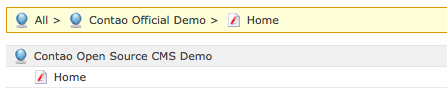
If you filter for a page, ChangeLanguage will now enable you to easily switch the node filter to the same page in a different language. This is especially handy in the article tree to quickly edit the same articles in multiple languages.
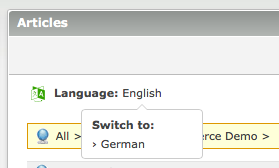
In the content element list
The same language switching functionality is available in the list of content elements when editing page articles.
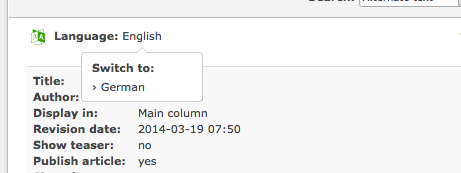
For ChangeLanguage to find the correct article in a foreign language, one of the following conditions must apply:
- You have set up links between articles of the master page and its translations.
- There is only one article in the target language page
- There is only one article in the same column as the current article
If none of these matches, clicking the language will bring you to the list of articles (article tree) with the target page node filter enabled.